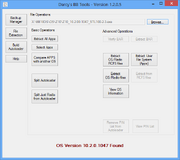
Tools for working with autoloaders and signed files. Also can do basic modification of backup files to allow Blackberry Link to attempt restoring data when downgrading OS.
Requirements
Windows PC with .NET Framework v4. .NET framework v4 is included in Windows 7 and up, and can be obtained for Vista or XP. This program will not run on MacOS, or Linux.
Backup
Only needed if you downgrade software versions on your phone, this will allow you to modify a backup so Link will get past the 'Incompatible Software' message. There's still no guarantee that a restore will be successful, this modification only allows you to try, the rest is up to the firmware on the phone.
File Extraction
First step is to select any Autoloader, signed file, rcfs file, bar file, or pin block file. The options appropriate to your selection will be enabled.
Basic Operations
Extract All Apps - will extract all apps in bar format from either an autoloader or signed file
Select Apps - will show a list of apps (with versions) in the selected file. You can select one or more apps to extract without needing to do them all.
Compare APPS with another OS - if you have 2 versions of autoloaders or signed files, select the first one, press this button and select the 2nd. Then it compares app versions. Mostly used for comparing a leak with the last known version to see what has changed quickly and easily.
Split Autoloader - takes an autoloader and splits it into individual files. Files are names according to the content of those files. (OS gets version numbers and Debrick/Upgrade, Radio file with version numbers and device info, etc. So debrick OS signed file for 10.2.0.1047 will be named 10.2.0.1047.DebrickOS.signed and the radio could be named Radio_Z10_10.2.0.811_STL100-2-3.Signed)
Advanced Options
Verify Bar file - simply looks at the manifest in the bar file and makes sure that the files listed in it are present and unmodified.
Extract Bar file - Simply extracts the bar file.
Extract OS/Radio RCFS files - takes out the rcfs files from the autoloaders - not the most useful at this time, but it's there.
Extract OS/Radio files - extracts the filesystem for the OS or Radio
View OS Information - lists items like OS Version, hardware ID, webkit versions, radio version, radio device, and so on.
Extract User File System (Apps) - this dumps all the apps on the user file system in their raw format, not in bar files. With Windows filesystem limitations, some files are not exported properly. There are only a few extra files that are included in this other than apps.
Extract from rcfs files - wikll extract files from rcfs files. not just for radio/OS, but some few bar files contain rcfs files, like the wallpapers bar.
Remove PIN List from Autoloader - If an autoloader has a pin list, this will remove it. It just disables it so the autoloader won't send it to the phone, it doesn't remove it completely. Splitting and recreating the autoloader is the only way to remove it completely.
View PIN list - will take a pin list and display the PINs listed in it.
Create Autoloader
Select up to 6 signed files to create your own autoloader. An autoloader can be any combination, but the common ones are..
Debrick OS + Radio - Complete OS upgrade, wipes phone
Just Radio - Radio only
Upgrade OS + Radio - OS Upgrade but doesn't upgrade the apps. This is non-destructive but you have to sideload all the apps for the upgraded version for this to work. If you want to do this it's probably better to just use sachesi to sideload all the bar files at the same time including OS and Radio.
Difference between Darcy's BlackBerry Tools and Sachesi
Basically Sachesi can do a lot more, but in the file extraction these tools have been refined to a much higher level. You can do most in Sachesi, but it could take a few extra steps. For example, in sachesi if you want a specific app from an autoloader, you first have to split the autoloader, then extract all the apps from the signed file. In my tools you can simply select the autoloader, and select the 1 app you want to extract, then do it.